LUT Import
No Fusion's stylization feature supports LUT imports and applies them in real-time to both preview images and final photos.
What is a LUT
LUT stands for Look Up Table. As the name suggests, LUT files store a mapping of various colors. They can be understood as a type of filter. Common LUT formats include:
- Text files with the
.cubeextension 512x512sized colorful grid images
No Fusion currently supports importing these two types of LUTs.
How to Import
In No Fusion, navigate to Settings -> Stylization -> Add New Preset -> LUT, then you can import LUTs from your photo library or files.
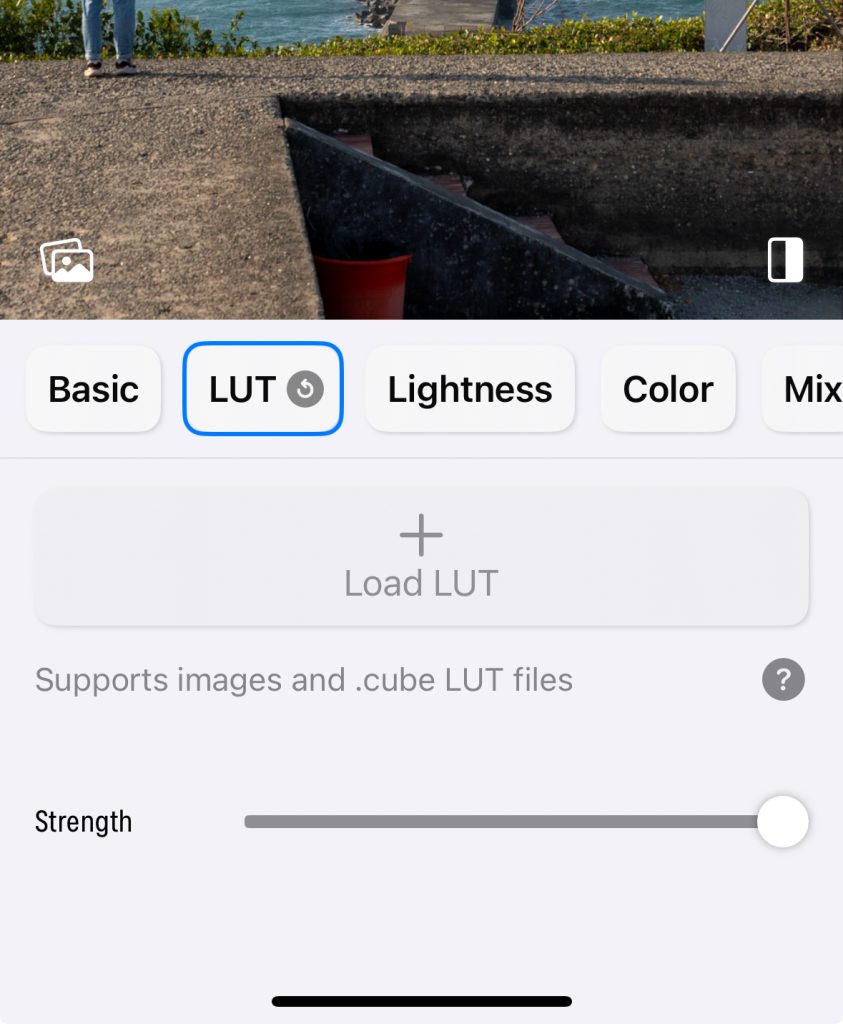
Format Conversion
XMP
If your filter file format is .xmp, you will need to convert it to a supported format before importing. Follow these steps:
- Import the preset into Lightroom, as shown below.
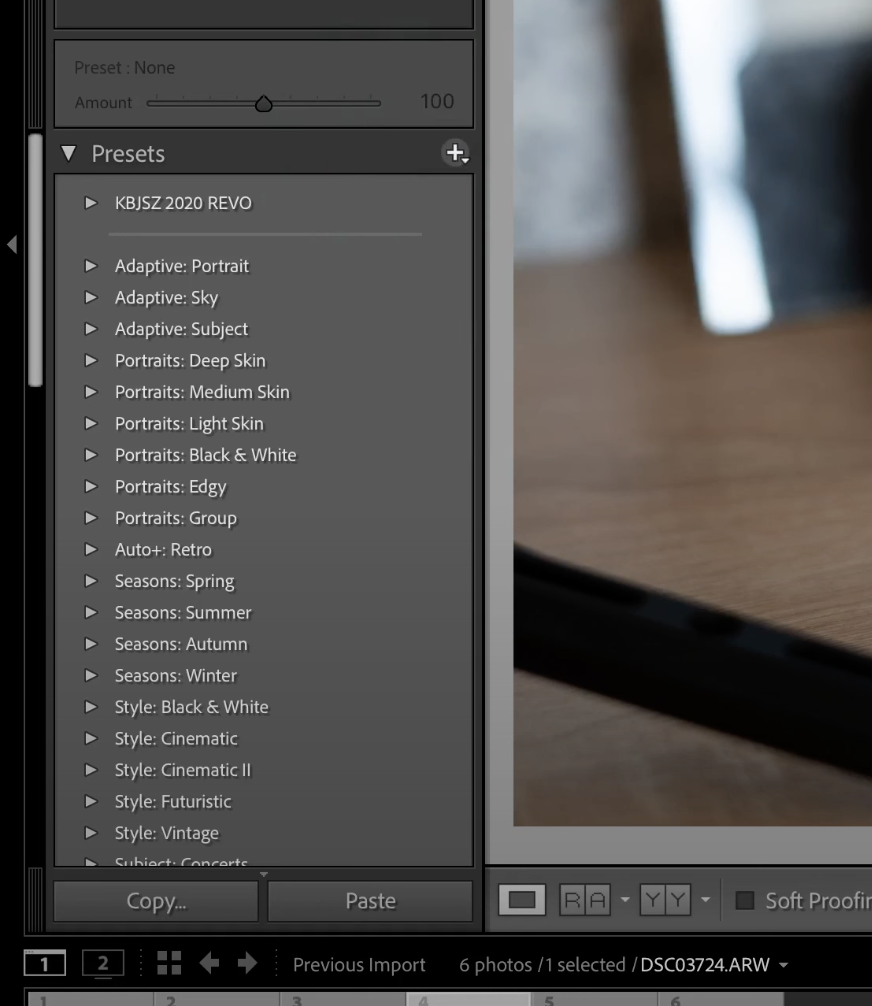
- Download and open a standard LUT image in Lightroom.
Apply the preset. Note: Be sure to turn off any options in the preset that correct the image, such as denoise, vignette, optical correction, clarity, etc.
Without changing the resolution, export the image.
Import into No Fusion.
Image and .cube Format Conversion
You can use the website above to convert LUT images and .cube format files to one another. When exporting to .cube format, it is recommended to choose a size of 32, which optimizes file size and processing efficiency.