White Balance
What is White Balance?
White Balance (WB) on a camera is a setting that adjusts the color of a photo, ensuring that white appears white under different light sources. The color temperature of the light source affects the color representation in photos. The camera analyzes the light source and the scene to achieve the desired color balance. For example, cloudy skies, sunsets, and indoor lighting require different white balance settings. It can be simply understood as the warmth or coolness of the image.
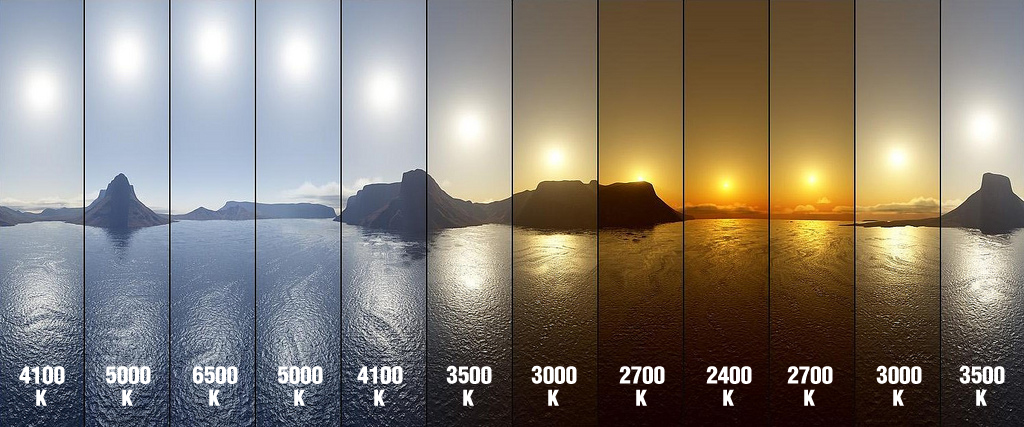 Different White Balance Settings
Different White Balance Settings
How to Use
In No Fusion, the default white balance is set to automatic mode. This means the camera determines the white balance parameters for color correction. However, sometimes the camera's automatic white balance algorithm might not meet the requirements. No Fusion offers two ways to manually set white balance:
1. Using Function Buttons Above and Below the Viewfinder
The AWB icon stands for Auto White Balance. Tapping this icon opens a secondary menu. The secondary menu provides several fixed white balance presets, each represented by an icon for different scenarios.
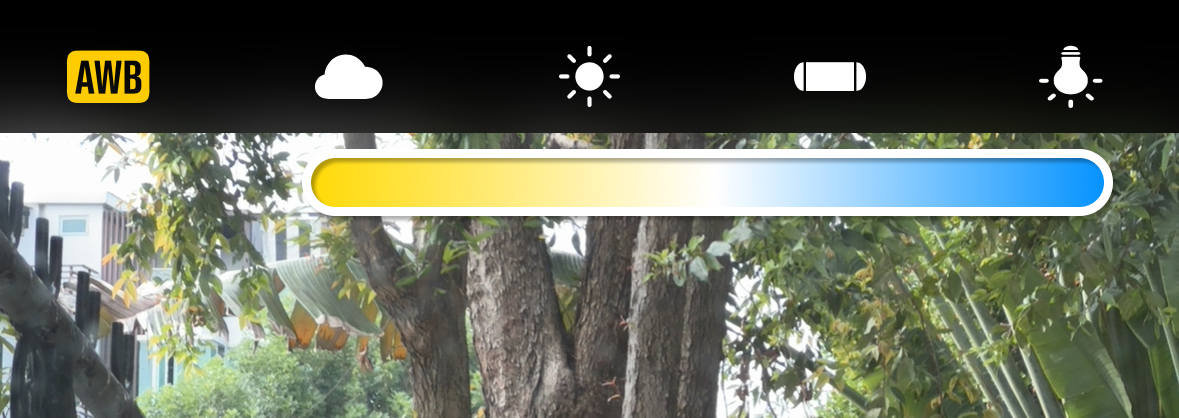
From left to right, the icons represent: cloudy, sunny, indoor fluorescent light, and indoor incandescent light scenarios. The color temperature ranges from warm to cool.
2. Manual Mode
Tap the M button to enter manual mode. In manual mode, tap WB to adjust the white balance continuously.
Note: The white balance adjustment above only affects color temperature. No Fusion currently does not offer the ability to adjust color tint during this stage.